Running an Auction
You are now ready to run your auction.
Add Bidders
On Auction Day you will need to register your bidders to give them a paddle number. Navigate to the Auction you want to run, and click on the Auction Details screen and find the Auction Bidders section.
Use the form to enter a bidder. Choose / Search for the bidder’s name from your membership list, the type of bidder they are (day bidders will be Room Bidder) and click the Add Bidder button.

Their name and paddle number will then be registered on the platform and show at the bottom of the screen.

Please note: If you delete a bidder their paddle number will become unavailable.
If you want to give bidders physical paddles, clicking the Generate Paddles will create a PDF of the paddle numbers for you to print and hand out.
Run Auction
On the Auctions overview, click the Run Auction button below the auction name.
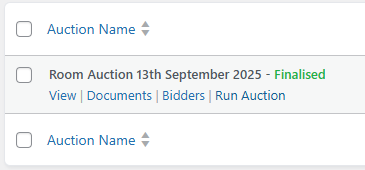
This will take you to the Run Auctions screen.
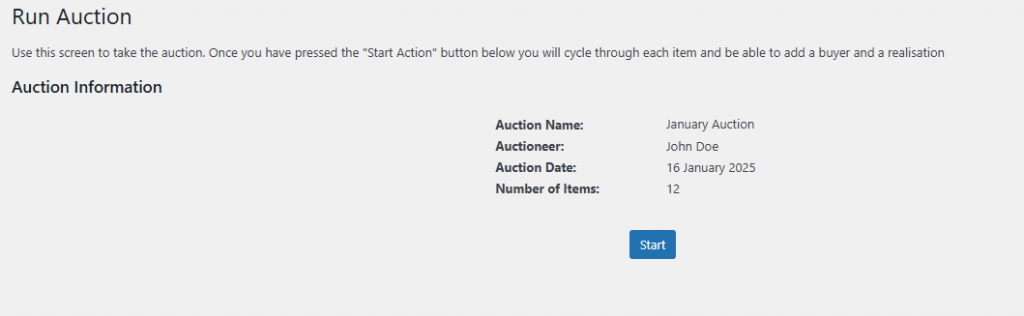
Click Start to proceed to the first lot.
Each page shows the Lot Number, Description and Reserve.
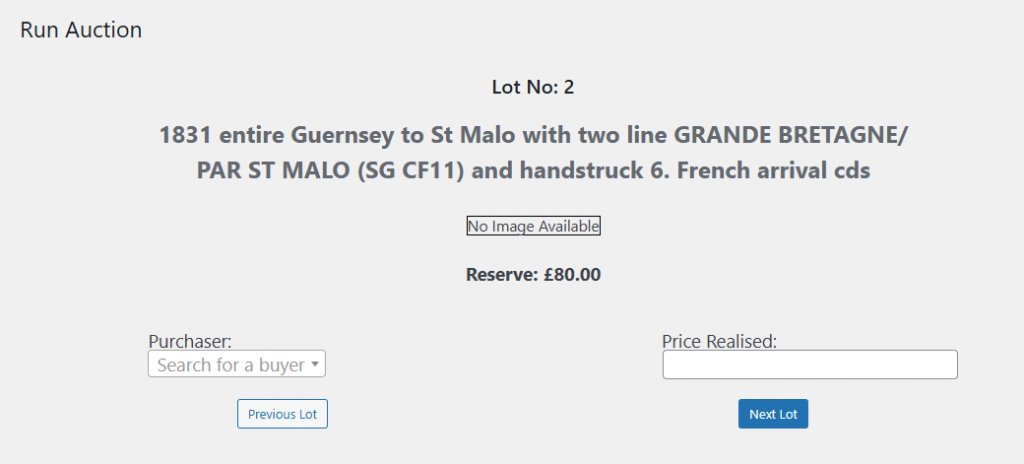
Once the Hammer goes down you can enter the Purchaser (by name or paddle number) and the realised price. Click Next Lot until all lots have been processed.
If a lot is not sold at the auction, you can leave the Purchaser and Price Realised boxes empty. The item will remain marked as ‘unsold’ on the system.
You will know when the auction is complete because the final lot will have a Finish button and the following screen will display a message saying ‘This auction is now complete.’
You can now go back to the Auctions Overview, and the auction you have just run will now be marked as complete.

If you click the Details button under the auction name, you will see all the navigation tabs are now available.
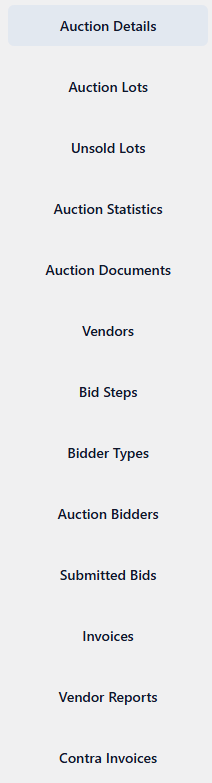
Unsold Lots
Clicking the Unsold Lots button will display a list of every unsold lot in this auction. It will also give you some follow up actions.
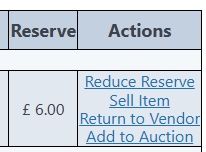
Sell Item: If the item subsequently sells via the ‘Unsolds’ option, clicking this will allow you to choose the purchaser and the realised price.

Return to Vendor: Will mark the item as returned. Once you press this button you will not be able to re-add the item to a future auction. You will need to enter the item again.
Add to Auction: Clicking this will all you to add the item to a further auction.
Invoices
Clicking the Invoices tab will show you every bidder who was sucessful in this auction. You can choose to enter the postage for their lots by clicking the Add button next to the postage row.
Once done with every bidder, clicking the Generate Invoices button will generate a PDF invoice for every bidder as well as a ‘master’ document of every invoice.
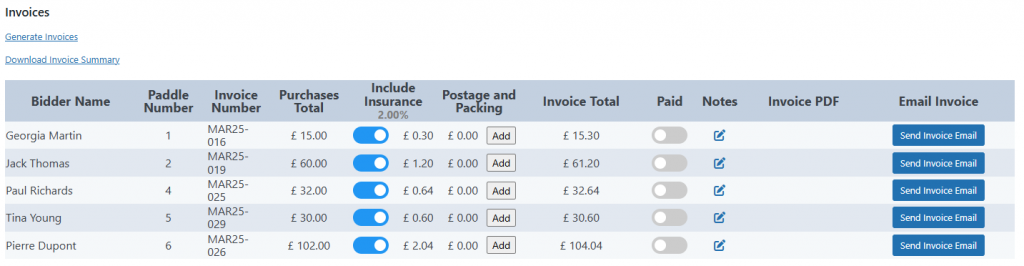
Click the PDF link to download the invoice, or you can attach it directly to and an email. Email templates can be amended in the Settings.