Adding Auctions
From the Auctions Dashboard Navigate to the Auctions Tab.
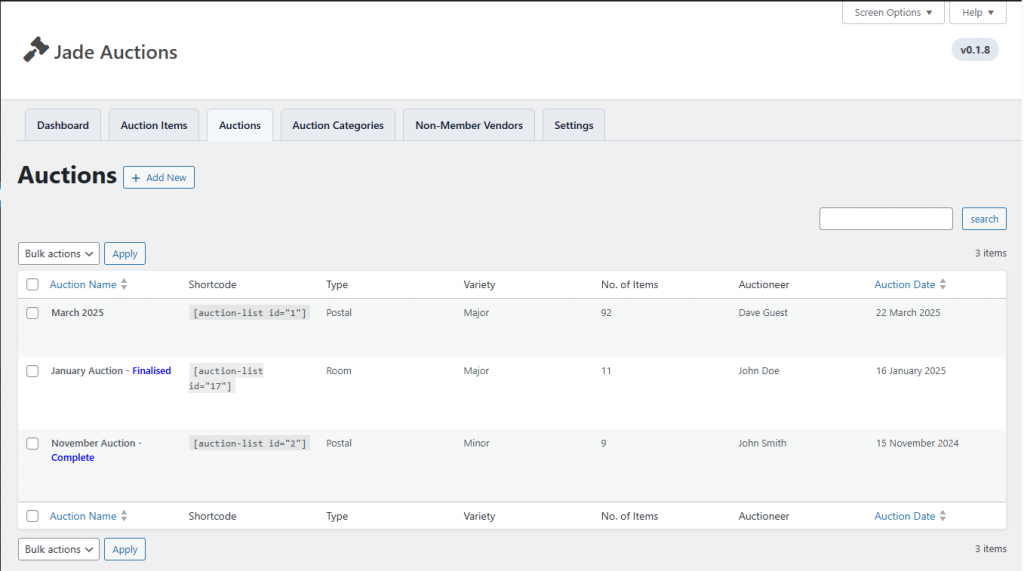
You will find details of any auction that has already been added to your website, along with some basic overvew information.
To add a new Aucton, click the + Add New button.
Start by filling out the information boxes on this screen.
Auction Name: The name of the auction. This helps you identify it. It will also appear on the Auction List, the invoices and any aditional documentation you produce.
Desciption: (optional) A small paragraph used to describe the auction.
Auctioneer: The name of the auctioneer for this auction.
Auction Type: Postal or Room Auction.
Auction Variety: The licence variety for this auction. Please note that minor auctions are limited to 50 lots per auction.
Auction Date: The date of the auction.
Currency: The currency of the auction.
Buyer Premium: (optional) The percentage to be paid by the buyer on all lots.
Vendor Premium: (optional) The percentage to be paid by the vendor on the price realised of sold items, or reserve on unsold items.
Buyer Insurance: (optional) The percentage to be added to a buyers invoice to cover insurance.
Vendor Insurance: (optional) The percentage to be paid by the vendor on the price realised of sold items, or reserve on unsold items.
Image: (optional) An image for the duction documentation; the front cover of the catalogue, the corner of the invoices / vendor reports. This is usually your logo.
Auction List Title: The title of the catalogue that will appear at the top of the first page of the Auction List.
Auction Information: A small paragraph to be printed on the top of the auction list after the List Title. This is a useful place to indicate whether the auction is Members Only, or whether more items are illustrated on your website.
Auction List Format: Whther your auction list will be printed as A4 Sheets or a Booklet. Choosing Booklet will add additional pages to the PDF to ensure the total page count is divisible by 4.
Auction List Cover: Whether to include a Cover on your PDF Auction List.
Invoice Payment Terms: A place to write your payment terms to be printed on the bottom of invoices.
Once your information has been added you can click the Add Auction button at the top of the screen. All information is available to be updated until you Finalise your auction.