Adding Auction Items
Navigate to the Auction Items list. By default you will be on your list of ‘Unsold’ items.
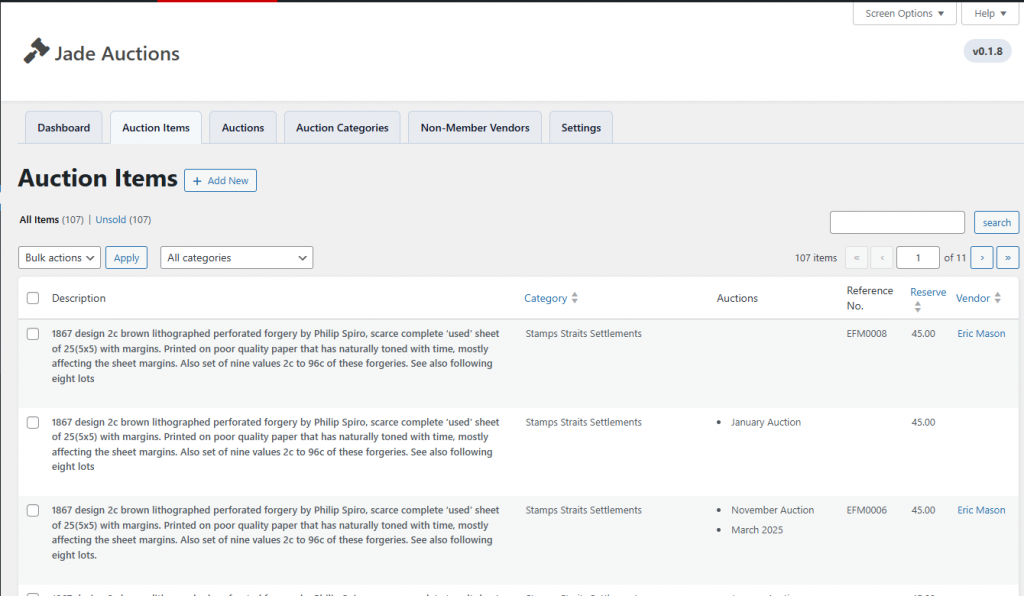
Click the + Add New button to add a new item.
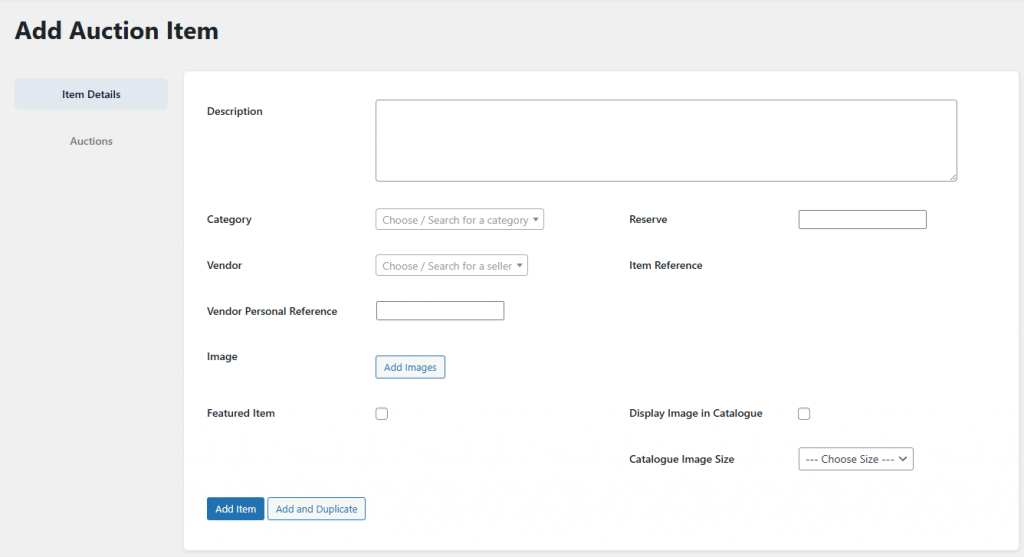
Fill in the details of the item
Description: The item description as you want it to appear on the auction list.
Category: Choose / search for a category by name.
Reserve: The reserve price of the item.
Vendor: Choose /search for a vendor by name.
Item Reference: This will automatically be filled out based on the chosen vendor. It is a sequential number of the vendors items used for for identification within the system.
Vendor Personal Reference: (optional – This will only appear if you have set it to on the Advanced Settings page) If a vendor has given you their own reference number you can enter it here.
Image: Click the Add Images button to upload a scan of the item.
Featured Item: (optional – This will only appear if you have set it to on the Advanced Settings page) Tick if you want the item to be highlighted in your PDF catalogue.
Display Image in Catalogue: (optional – This will only appear if you have set it to on the Advanced Settings page) Tick if you want an image to appear in your PDF catalogue.
Catalogue Image Size: (optional – This will only appear if you have set it to on the Advanced Settings page) The size of the image in the PDF catalogue.
You can then choose to click one of two buttons.
Add Item: This will add the item to the database and return you to the item overview.
Add and Duplicate This will add the item to the database, an duplicate some of the information to a new item. This is particularly useful where the net item has a very simular description to the current item. It will not copy Vendor / Vendor Personal Reference or the Image.